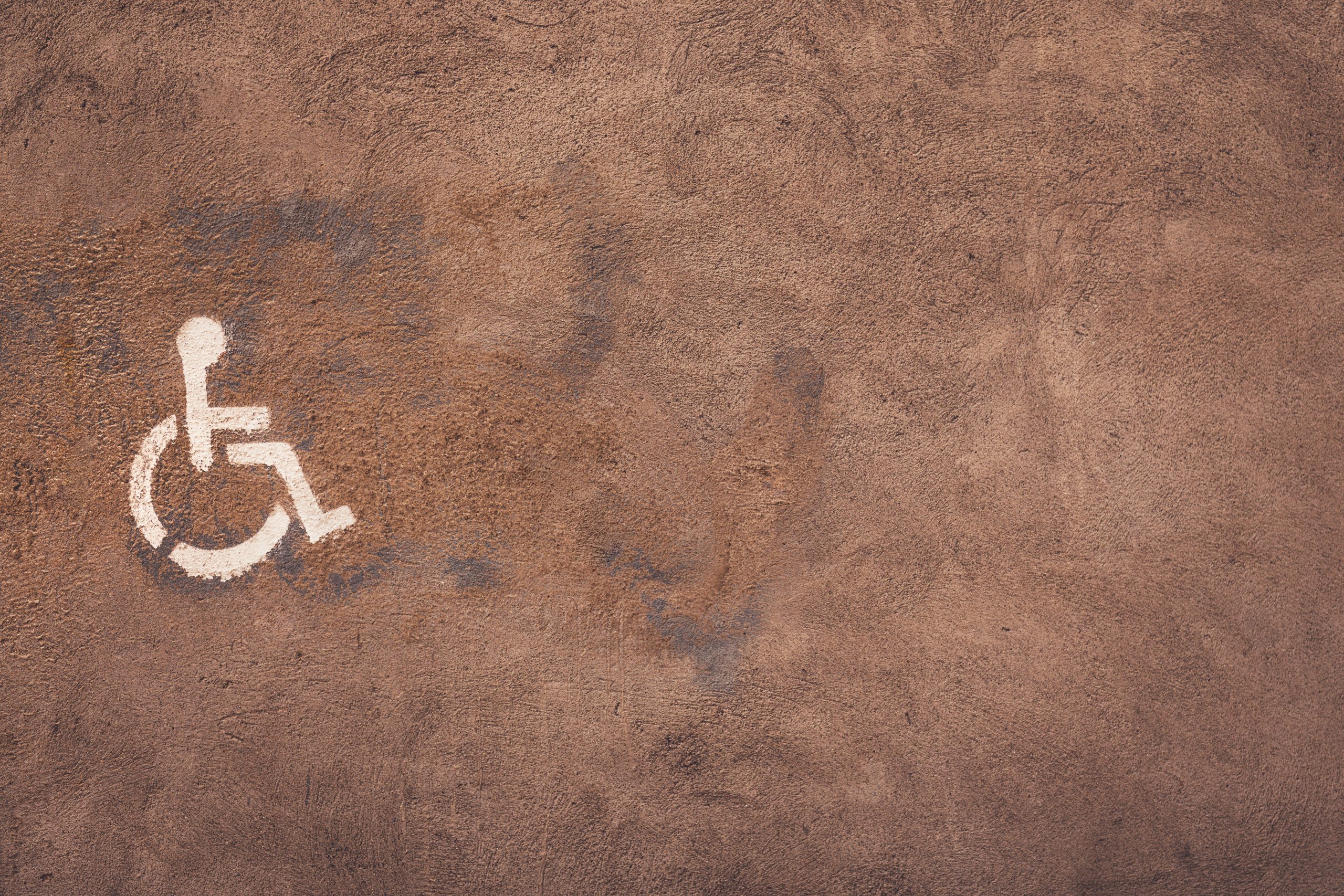
Accessibility
The Tulare County Association of REALTORS® (TCAOR) is committed to providing an accessible website. If you have difficulty accessing content, have difficulty viewing a file on the website, or notice any accessibility problems, please contact us to specify the nature of the accessibility issue and the assistive technology you use. We will strive to provide the content you need in the format you require.
TCAOR welcomes your suggestions and comments about improving ongoing efforts to increase the accessibility of this website.
Visalia Main Office
2424 E Valley Oaks Drive
Visalia, CA 93292
P 559.627.1776
F 559.627.9441
Mon-Fri: 9AM – 5PM
Porterville Branch Office
200 N 3rd Street
Porterville, CA 93257
Tue: 9AM – 4PM
CONTACT US

I'm blind or can't see very well
If you have trouble seeing web pages, try one or more of the following:
TIPS FOR EASIER VIEWING
Using Windows, press the Windows button and plus sign (+) at the same time to zoom in. Alternatively, use the Magnifier app which can be located by using the search field and searching for: “Magnifier”.
Using a Mac, choose “System Preferences”, open “Universal Access” and select the “Seeing” tab. Check the box under “Zoom” to “On”.
Using an Apple device, tap “Settings”, then “General”, then “Accessibility”. Tap the “Zoom” button and toggle it “On”.
A hotkey comibnation of “Ctrl” (“Cmd” on Mac) plus the plus (+) or minus (-) keys when you’re in a web browser will allow quick zoom in and zoom out capability.
Most of the commonly used browsers have options to chnage colors and fonts in the display:
Using Internet Explorer, go to “Tools”, then “Internet Options”, on to “General”. From here, select “Colors, Fonts, or Accessibility”.
Using Mozilla Firefox, choose “Options”, then “Content”, then finally “Fonts & Colors”.
Using Safari, select “Preferences”, “Appearance” tab, and then hit the “Select…” button next to the font fields.
Using Chrome, go to “Preferences”, activate the “Show advanced settings” link, go to the “Web content” heading and change the “Font size”, “Customize fonts” in other ways, or set default “Page zoom”.
Mobile devices using iOS and Android feature many tools to assit in accessing content:
VoiceOver for iOS and TalkBack for Android are the screen readers that come as native applications. To turn on VoiceOver, go to “Settings”, then “General”, to “Accessibility”, and then turn “VoiceOver” on.

I find a keyboard or mouse hard to use
If you find a keyboard or mouse difficult to use, speech recognition software such as Dragon NaturallySpeaking may help you navigate web pages and online services. This software allows the user to move focus around a web page or application screen through voice controls.

I am deaf or hard of hearing
If you are deaf or hard of hearing, there are several accessibility features available to you.
Captioning
A caption is transcript for the audio track of a video presentation that is synchronized with the video and audio tracks. Captions are generally rendered visually by being superimposed over the video, which benefits people who are deaf and hard-of-hearing, and anyone who cannot hear the audio (e.g., when in a crowded room). Most of NAR’s video content includes captions.
Learn how to turn captioning on and off in YouTube.
Volume controls
Your computer, tablet, or mobile device has volume control features. Each video and audio service has its own additional volume controls. Try adjusting both your device’s volume controls and your media players’ volume controls to optimize your listening experience.